diff options
| author | Jon Newson <jon_newson@ieee.org> | 2016-02-29 09:20:43 +1100 |
|---|---|---|
| committer | Jon Newson <jon_newson@ieee.org> | 2016-02-29 09:20:43 +1100 |
| commit | 7c9e10431ac098b54c0d30c00dd501aef3691c02 (patch) | |
| tree | bfb09848c1ac21a6a6135e3be05eb82c6f534133 | |
| parent | 05f4e2ca2d64eaba23c87df4d2e2cc9e09bba6de (diff) | |
| parent | e4e98d3ee336b18c2a00e3f518a239894b7fcf4e (diff) | |
Merge branch 'master' of https://github.com/pixelated/pixelated-user-agent
# By Thomas Hirsch (3) and thaissiqueira (1)
# Via Felix Hammerl (1) and thaissiqueira (1)
* 'master' of https://github.com/pixelated/pixelated-user-agent:
Change image source while Github (Camo) is broken
included hints to example config files
moved config file hint down to further notes
added note about credentials config file
| -rw-r--r-- | .gitignore | 1 | ||||
| -rw-r--r-- | README.md | 21 |
2 files changed, 21 insertions, 1 deletions
@@ -30,6 +30,7 @@ __pycache__/ .virtualenv # custom config file that can be used with the useragent /config +credentials.ini pixelated.cfg service/_trial_temp/ web-ui/coverage @@ -10,7 +10,7 @@ Here's a [podcast](https://soundcloud.com/thoughtworks/pixelated-why-secure-comm **Pixelated is still in early development state!** - +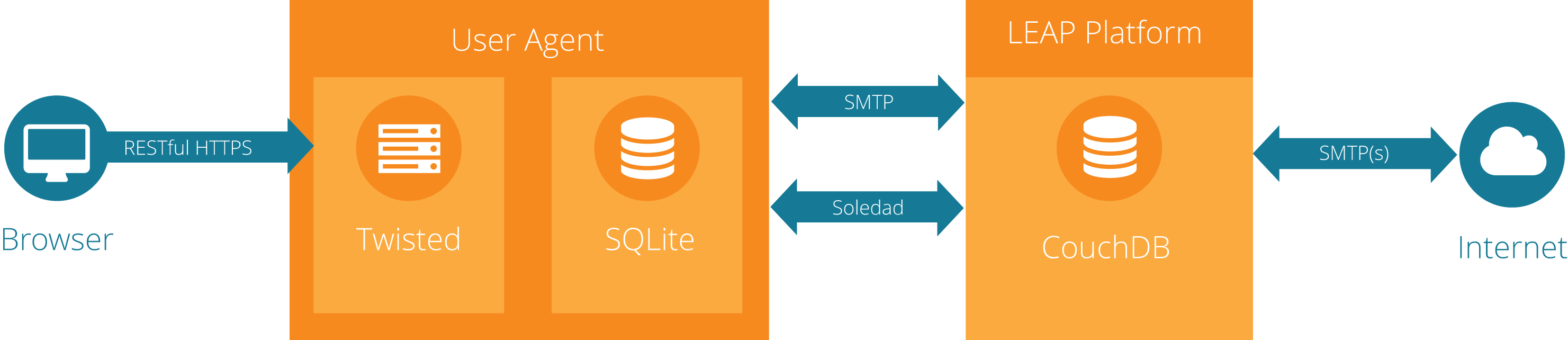 ## Getting started @@ -52,6 +52,8 @@ Type your password: 6) Connect to the provider using your credentials, as shown in step 5 above. If the user agent starts up successfully, you will not see any other output. +**Note**: For more convenience during development, you can also create a config file with your credentials (see **Further Notes**). + 7) Go to [localhost:3333](http://localhost:3333/). You should see a loading screen for a few seconds, then your inbox. If it sticks on the loading screen, check your terminal for errors, then [get help](https://pixelated-project.org/faq/#contact-the-project). 8) If you like console output, you can also run the tests to see if everything went according to plan. @@ -124,6 +126,23 @@ To run the pixelated user agent multi user mode, please run the following: You will need to change `dev.pixelated-project.org` to the hostname of the leap provider that you will be using. Once that is done, you can use by browsing to [http://localhost:3333](http://localhost:3333), where you will be prompted for your email username and password. +## Config file with credentials + +The config file has to be in `ini` format, see for example +`try.alice.ini` or `try.bob.ini` in the root directory, or this one: + +*credentials.ini* +``` +[pixelated] +leap_server_name=dev.pixelated-project.org +leap_username=<your_username> +leap_password=<your_password> +``` +To use it start the user agent like this: +`$ pixelated-user-agent --host 0.0.0.0 --config credentials.ini` + +You can also include the host in the config file, as shown in the example files given above. + ## Self-signed provider certs You might also need to add your LEAP provider ssl certificate to pixelated manually for now, with the following steps: |
